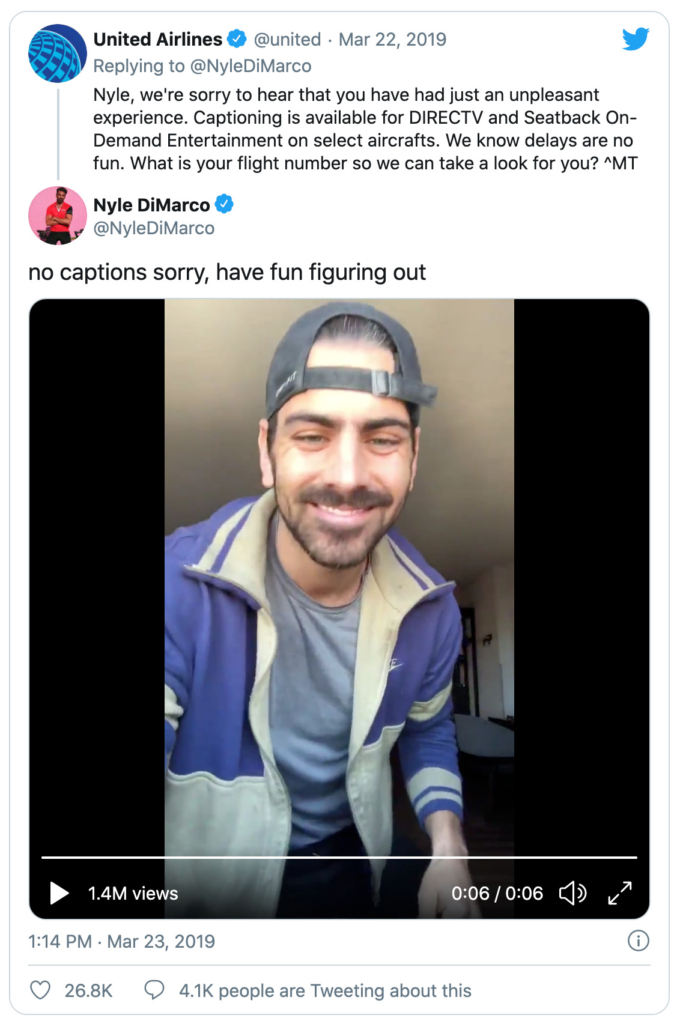Accessible social media means simple changes to the way you post to social media. These simple changes can make a huge difference for anyone with a disability.
Nearly 60% of the world’s population uses social media on a regular basis. Within that number there are millions of people with a disability. Many of them will be using screen readers or other types of assistive technology.
It’s essential that we communicate clearly to everyone online. If not, we could be losing customers and sales, missing an opportunity to engage with a percentage of our audience, and risk complaints, or even legal action. Both day-to-day and in crisis situations, everyone deserves the opportunity to access our information.
Here are some top tips on how to make your social media posts accessible. Click the links to be taken to each section:
- Photos, images and graphics
Alt text, image descriptions, text graphics and design - Video
Captions, audio descriptions and flashing images - Text and Copy
Hashtags, emojis, inclusive language and calls to action
Digital and social media accessibility training
We can deliver training and advice on improving your social media and digital accessibility. Talk to us informally about how we approach this kind of work, ballpark budgets and timescale:
Email us
Images
Image descriptions (alt text)
Tweets with images receive 150% more retweets than tweets without images. However, those using screen reading software (which can’t describe images automatically) or even users with a slow internet connection may have trouble understanding your post without a description. To help, add a description as alt-text (alternative text) which screen readers will then read out.
>> Top tip: Use software to schedule and publish content that doesn’t let you add alt-text? Add the description to the caption instead as RNIB does
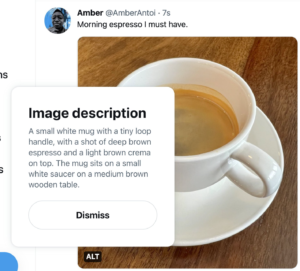 Luckily, Facebook, Twitter and Instagram are making image descriptions the norm. Facebook and Instagram add automated image descriptions on posts using AI.
Luckily, Facebook, Twitter and Instagram are making image descriptions the norm. Facebook and Instagram add automated image descriptions on posts using AI.
Twitter’s alternative text functionality has recently been given more prominence and you can now see which posts have alt-text included. Look for the alt-text button on images and click to read the accompanying image description.
How to set image descriptions on Twitter
How to set image descriptions on Instagram
How to set image descriptions on Facebook
How to set image descriptions on Linkedin
How do I write clear image descriptions?
Image descriptions shouldn’t be too long but should clearly describe what is in the picture. It also doesn’t need to explain that it is an image or photo. For example:

Bad description: A photo of people outside
Good description: Eight people sat in a circle eating and drinking next to a swimming pool, another man is slightly away from the group, standing on the edge of the pool looking at the group.
Images with text
If you post an image with text on it, like an infographic, screenreaders will be unable to read any of the text on the images. In these cases, add the text alongside the image. This should also be the case for GIFs.
This can be done in a few ways:
- In the alt-text box available on all major social media platforms. The character limit should allow for plenty of room to paste in all the information you need to communicate as well as any descriptions.
- Within the caption, if there is a high enough character limit (Instagram and Facebook for example.)
- On Twitter where the character limit is lower, you can publish the text as a thread underneath the original tweet.
- Link to a webpage with all the information on it in the caption.
Designing graphics
When designing any kind of graphic, whether it’s a statement, infographic or advert, it should be designed with accessibility in mind. Here are some quick tips:
- There should be high colour contrast between the background and the text (i.e a dark background and bright text). Why not use this contrast checker to check your design.
- Choose a simple typeface, nothing that looks too stylised or handwritten. Sans serif is better.
- Avoid any distracting patterns or other complicated elements underneath text
- Don’t use colour or symbols alone to communicate information (i.e red to mean stop and green to mean go) Only use colour in this way alongside corresponding text for colourblind people.
Video
Video captions
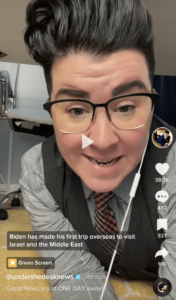 Video captions don’t just benefit users who are deaf or hard of hearing. Have you ever tried to watch a video in public but don’t have your headphones to hand?
Video captions don’t just benefit users who are deaf or hard of hearing. Have you ever tried to watch a video in public but don’t have your headphones to hand?
When creating captions/subtitles they should be word-for-word accurate. You could even include other sounds heard on the video as well as any
Facebook, YouTube and TikTok auto-generate subtitles when you upload a video, but you still need to edit them to make sure they are accurate. Currently, Twitter has some auto-generation functionality (though it can’t be edited) and it isn’t possible on LinkedIn. In these situations, you can download a subtitle file (known as a .srt file) generated by YouTube to upload to other channels with your video.
Don’t forget about Instagram stories! You can add captions to stories via the stickers section, using the blue captions button. You can also create captions quickly with tools like Clipomatic.
How to add captions to YouTube
How to add subtitles on Twitter
How to add subtitles on LinkedIn
How to add subtitles on Facebook
How to add subtitles on TikTok
Audio descriptions
Audio description explains what is happening visually in a video as it happens. Unfortunately, audio description tools aren’t as widely available as captioning tools and adding additional audio to a video isn’t always possible. You could provide a second video, identical to the first with audio description or provide a link to it for easy access.
For talking heads or where the video is text-only descriptions aren’t needed.
Text description
Another simple option, particularly for short videos, is to add a description of what happens in the video in the body of the post or as a comment underneath it. This works particularly well on Instagram or TikTok.
Flashing videos
Flashing videos can cause distress to users and can even be harmful to people with epilepsy. 20,000 people in the UK suffer from epilepsy and The Epilepsy Society has asked for social media companies to put warnings on flashing content (like sensitive content) or avoid using them at all.
Text and Copy
Writing hashtags
If you are using multiple words in a hashtag, they can be very difficult for some users to read and even harder for screenreaders. Use camelcase (capitalising each word) in the hashtag to keep it clear.
#isthiseasiertoread or #IsThisEasierToRead?
Using emojis
Screen-reading software does read out emojis so using them is fine but it will read out every emoji individually so keep them to a minimum. Here’s an example:
“I love my dog ❤️” would be read as “I love my dog heart“
Whereas:
“I love my dog ❤️❤️❤️❤️❤️❤️” would be read as “I love my dog heart heart heart heart heart heart“
Calls to action
‘Click here’ is a common sight on social media posts, but it’s not particularly helpful to everyone. It’s just a little too ambiguous for screenreaders. More and more people now access all social media from a smartphone or tablet where we tap instead of click.
Instead, choose a more descriptive call to action and tell people what the link is.
For example:
Click here: ….. vs Visit our sign up form to subscribe here: ….
Keeping things simple
Always consider people with dyslexia or anyone who struggles with complicated language when writing copy for your social media post. Avoid longer or more complex words, keep sentences and paragraphs short and avoid acronyms and technical jargon not widely known. Lots of hashtags and user handles can make social media posts harder to read too so only use them when necessary.
Ableist language
It’s easy for the language we use to be insensitive or not particularly inclusive if we don’t stop to think about exactly what we are saying. Avoid describing something as crazy or dumb or asking people to ‘stand up’ for a issue. To help, here is a useful list of terms not to use plus some useful alternatives.
To summarise
When you’re posting to social media just think about how users with disabilities will be viewing the post. Will they be getting the same experience as someone without a disability? Get into the habit now and it will soon become second nature. This tweet from @NyleDiMarco sums it up perfectly:
Blog first published by Katie Humphries 10/19